Embed dashboards in Acumatica via Site Map
1. In Acumatica, go to the Site Map page (Search for Site Map)
2. Find a place to add the new DataSelf dashboard. Example:
- Expand Company -> Organization -> click Dashboards
3. Create a new line and populate the fields such as:
- Screen ID = DS.BI.01.01 (ID must be unique)
- Title = Name of the dashboard top-level page
- Icon = optional
- Url = ~/Frames/Default.aspx (Url starts with ~ )
- Expan: optional
- Save it
Example:

4. On the left tree, expand the dashboard entry, click the dashboard top-level page just created, and create a new line. Example:
- Screen ID = DS.BI.02.01 (ID must be unique)
- Title = Name of the individual dashboard
- Icon = optional
- Url = go to the source DataSelf (Tableau) dashboard page, click the Share icon on the top right, copy the Link's URL (see below) and paste it into the Url field in Acumatica.
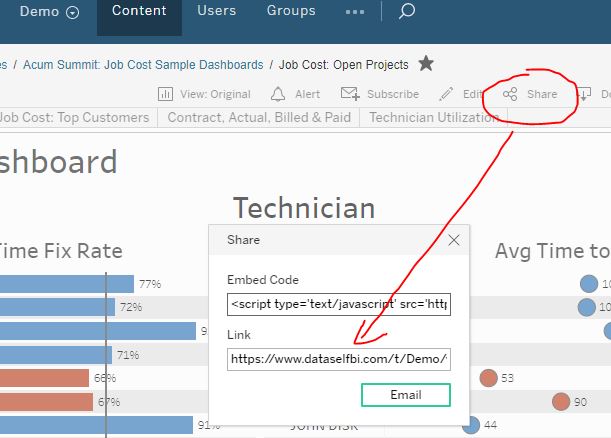
- Expan: optional
- Save it.
Example with 2 dashboards - note how the Screen IDs were numbered:

5. Go to Acumatica's More Items -> Dashboards (or Analytics), and refresh this webpage in your web-browser.
6. On the bottom left corner, click "..." -> Edit Menu -> ADD MENU ITEM (top left) -> Search for the name of the dashboard just created (ex.: DataSelf).
7. Check the box by the dashboard name -> click ADD & CLOSE , and then again check the box by the name of the just added dashboard -> click EXIT EDIT MENY (bottom left).
That's it! When clicking on the dashboard name, it will launch the DataSelf dashboard embedded in Acumatica. By default, the DataSelf user credentials are independent from Acumatica. Users will have to log on to DataSelf once every day. It's possible to set up single sign-on for user authentication.
